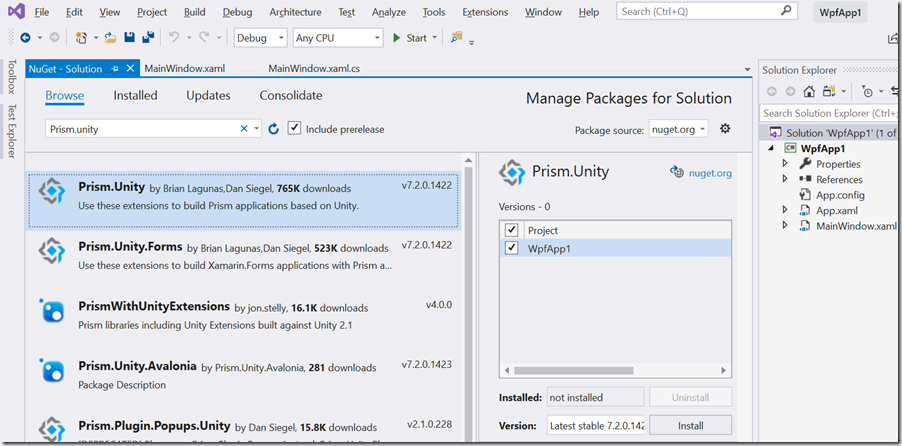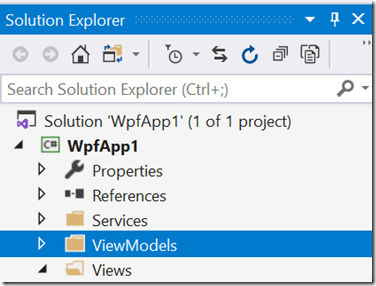开始使用prism是很容易的。按照下面的步骤,你可以快速构件prisim程序。
一、安装依赖包
在Visual Studio创建全新的 WPF 应用程序,接下来是安装适当的依赖包,Unity 将是首选的容器。
安装容器完成后,即可进行程序的开发
二、覆盖现有应用对象
下一步是将新创建的 WPF 项目中包含的应用程序,并替换为Prism所指定的应用程序,如以下代码:
<prism:PrismApplication x:Class="WpfApp1.App"
xmlns="http://schemas.microsoft.com/winfx/2006/xaml/presentation"
xmlns:x="http://schemas.microsoft.com/winfx/2006/xaml"
xmlns:local="clr-namespace:WpfApp1"
xmlns:prism="http://prismlibrary.com/">
<Application.Resources></Application.Resources>
</prism:PrismApplication>
在上面的代码中,应用程序已经更新为prism应用程序,接下来,就是将应用程序替换为Prism程序,如下所示:
using Prism.Ioc; using Prism.Mvvm; using System; using System.Collections.Generic; using System.Configuration; using System.Data; using System.Linq; using System.Reflection; using System.Threading.Tasks; using System.Windows; using WpfApp1.ViewModels; using WpfApp1.Views; namespace WpfApp1 { public partial class App : Prism.Unity.PrismApplication { protected override Window CreateShell() { return null; } protected override void RegisterTypes(IContainerRegistry containerRegistry) { } } }
定义中有一对抽象方法,必须首先实现:注册类型RegisterTypes和创建CreateShell方法。
三、注册类型
注册类型功能用于注册任何其他程序所需要的依赖对象。例如,可能有一个界面来读取来自某种持久存储的客户数据,它可能看起来像这样:
using System; using System.Collections.Generic; using System.Linq; using System.Text; using System.Threading.Tasks; namespace WpfApp1.Services { public interface ICustomerStore { List<string> GetAll(); } public class DbCustomerStore : ICustomerStore { public List<string> GetAll() {} } }
要形成依赖,需要在程序中,将当前应用程序注册为可被注入和依赖的对象,如下代码:
protected override void RegisterTypes(IContainerRegistry containerRegistry) { containerRegistry.Register<Services.ICustomerStore, Services.DbCustomerStore>(); }
四、创建CreateShell
CreateShell方法是创建Shell的方法,也是创建应用程序主窗口的方法。应用类的容器属性应用于创建窗口,这个窗体可以引用所有可以依赖的类。
protected override Window CreateShell() { var w = Container.Resolve<MainWindow>(); return w; }
此时,应用程序可以构建和运行,应看起来像以下:
这是一个Prism应用程序。
四、查看模型
WPF 是使用 MVVM模式进行程序开发。它有一个基本类INotifyPropertyChanged来处理已更改的基础设施,该类会将视图模型转换到视图的更改。还有其他的一些类,可以从视图模型来处理事件,而不用从后台代码中写事件处理程序。
首先,需要在视图中添加一些控件。去并添加以下标记,如下:
<Window x:Class="WpfApp1.Views.MainWindow" xmlns="http://schemas.microsoft.com/winfx/2006/xaml/presentation" xmlns:x="http://schemas.microsoft.com/winfx/2006/xaml" xmlns:d="http://schemas.microsoft.com/expression/blend/2008" xmlns:mc="http://schemas.openxmlformats.org/markup-compatibility/2006" xmlns:local="clr-namespace:WpfApp1" xmlns:prism="http://prismlibrary.com/" mc:Ignorable="d" prism:ViewModelLocator.AutoWireViewModel="True" Title="MainWindow" Height="450" Width="800"> <Grid> <Grid.RowDefinitions> <RowDefinition Height="*" /> <RowDefinition Height="Auto" /> </Grid.RowDefinitions> <ListView ItemsSource="{Binding Customers}" SelectedItem="{Binding SelectedCustomer}" /> <Button Grid.Row="1" Width="80" Height="40" Command="{Binding CommandLoad}" Content="LOAD" /> </Grid> </Window>
以上将添加新的列表视图,该列表将显示客户姓名列表和加载列表的按钮。
public class DbCustomerStore : ICustomerStore { public List<string> GetAll() { return new List<string>() { "cust 1", "cust 2", "cust 3", }; } }
确保已经注册了当前类型
containerRegistry.Register<Services.ICustomerStore, Services.DbCustomerStore>();
五、创建视图模型
首先,在项目中,创建一个名为 “ViewModels”的文件夹。
在文件夹内,创建一个名为 “MainWindowViewModel的类”。该类的命名规则是prism所规定的特性,可以将MainWindowViewModel映射到MainWindow窗体
using Prism.Commands; using Prism.Mvvm; using System; using System.Collections.Generic; using System.Collections.ObjectModel; using System.Diagnostics; using System.Linq; using System.Text; using System.Threading.Tasks; namespace WpfApp1.ViewModels { public class MainWindowViewModel : BindableBase { private Services.ICustomerStore _customerStore = null; public MainWindowViewModel(Services.ICustomerStore customerStore) { _customerStore = customerStore; } public ObservableCollection<string> Customers { get; private set; } = new ObservableCollection<string>(); private string _selectedCustomer = null; public string SelectedCustomer { get => _selectedCustomer; set { if (SetProperty<string>(ref _selectedCustomer, value)) { Debug.WriteLine(_selectedCustomer ?? "no customer selected"); } } } private DelegateCommand _commandLoad = null; public DelegateCommand CommandLoad => _commandLoad ?? (_commandLoad = new DelegateCommand(CommandLoadExecute)); private void CommandLoadExecute() { Customers.Clear(); List<string> list = _customerStore.GetAll(); foreach (string item in list) Customers.Add(item); } } }
以上代码还通过DelegateCommand定义了一个事件的委托,并且注入了之前已经注册的类型
使用视图模型定位器
现在有一个视图和一个视图模型,但是它们是如何连接在一起的呢?需要使用ViewModelLocatorDataContext
默认约定将所有视图放在文件夹中,视图模型放在文件夹中。ViewsViewModels
WpfApp1.Views.MainWindow=>WpfApp1.ViewModels.MainWindowViewModelWpfApp1.Views.OtherView=>WpfApp1.ViewModels.OtherViewModel
要使此工作,视图和视图模型必须正确地位于其正确的名称空间内。下面是一个屏幕截图,它会是什么样子:

ViewModelLocator会自动进行关联MainWindowViewModel与MainWindow
如果您出于某种原因不想使用此功能,您可以修改如下代码
<Window ... xmlns:prism="http://prismlibrary.com/" prism:ViewModelLocator.AutoWireViewModel="False" > <!-- ui controls here --> </Window>
此文,参照prism官方材料